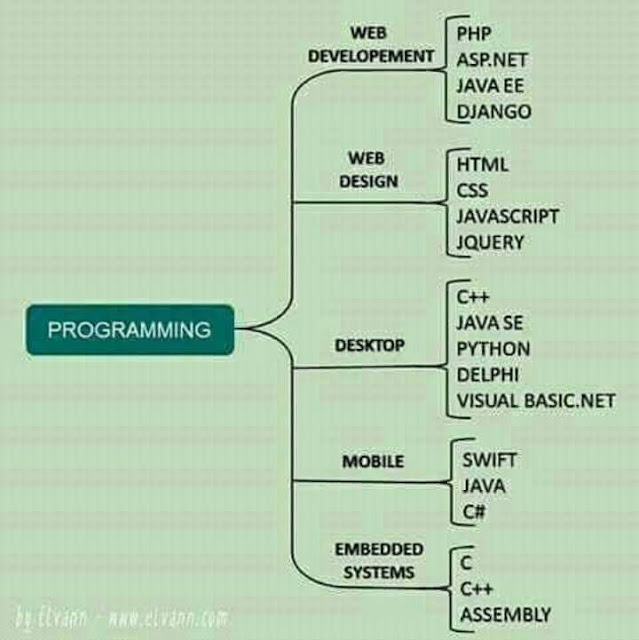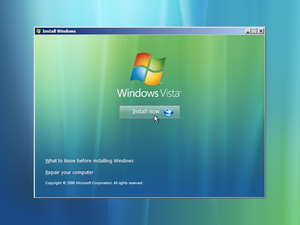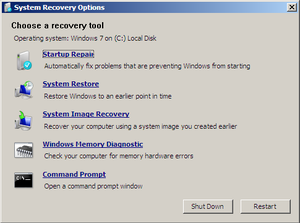TANGAZO TANGAZO TANGAZO
Shirika linayofuraha ya kuwatangazia wale wote waliosomea COMPUTER THEORY AND PRACTICAL kuanzia ngazi ya DIPLOMA na kuendelea.
Kuwa kuna NAFASI ZA KUJITOLEA ndani ya shirika letu linalojihusisha na mambo ya TECHNOLOGY hapa nchini.
KWA MAWASILIANO ZAIDI MWAWEZA TUMIA EMAIL ZIFUATAZO:
info@mio.or.tz
abubakar@mio.or.tz
PIA TUTAFUTE KUPITIA NAMBA YA SIMU IFUATAYO:
+255 654 30 69 30